How To Install And Use Presets Into Your Premiere Pro Project
- Ankit Garg

- Nov 5, 2021
- 4 min read
Updated: Apr 8, 2022
Presets are time savior. In the world of video content like TikTok and YouTube, Video Editing becomes quite a trend amongst all the influencers around the internet. But you should also keep in mind that editing your raw videos is a challenging and time consuming thing to do with frame by frame editing which sometimes became a tricky part to deal with. That's where Pre-made Transitions and Effects comes in.

Premiere Pro is an industry leading video editing software developed by Adobe Corporation which is used by many professionals and beginners because of it's Advanced tools, Presets availability and Friendly User Interface.
TABLE OF CONTENTS
1. Open Project
3. Presets Tab
There are thousands of smooth transitions & effects available online created by Professionals and some of them are free to download and use. Premiere Pro supports presets with the file extensions of .PRFPSET which adds an individual or a group of transitions, and effects in your effects panel.
Cut to the point, there are tons of Presets available to download for Premiere Pro around the Internet which includes Paid and Free to Download license based depends on the type of Presets you are looking for. In this article, we will discuss about some frequent queries regarding presets in Premiere Pro. Like What are presets in Premiere Pro? Why to use presets in Premiere Pro project? Should you use presets in your project in Premiere Pro? and How to import and install presets in Premiere Pro.
Motionarray, Cinecom, Mixkit, and Elements envato are such sites where you can download quality Premiere Pro Presets for your Project.
WHY USE PRESETS IN PREMIERE PRO?
Presets are pre-made video effects and transitions made by designers and they also come pre installed in Premiere Pro effects panel. You can use presets on your video file if you see the requirement of adding certain elements that you can't do manually.
Premiere Pro do comes with inbuilt transitions and effects which in fact are quite good and enough to make your footage look robust and professional.
SHOULD YOU USE PRESETS IN EVERY PREMIERE PRO PROJECT?
Well, using or not using a preset is completely depend on what a create is desired to achieve. Presets are time savior but that doesn't mean that you should always rely on using third party or pre installed transitions to make your footage good. They are not bad to use but when it comes to working as a professional editor, one should not always depend on using presets as it shows the lack of creativity.
If Presets are made by the creator itself, then there is nothing wrong in that. You can use Presets as long as you are not making project for a client or even if you do decide to use them, then do it such a way that the final footage doesn't look like an overuse of effects.
HOW TO INSTALL PRESETS IN PREMIERE PRO PROJECT?
If your project requires some degree of additional effects which you can't achieve by yourself due to time constraints or any other reasons, then using presets might be the best option for you.
This article will show you how to import, install and use Presets in your Adobe Premiere Pro project. , To install Presets in your Premiere Pro project, these are the steps you can follow:
1. OPEN PROJECT
It's essential to open Premiere Pro and make a New Project file.

NOTE: (Making a sequence file won't be necessary for you to install presets)
2. GO TO EFFECTS PANEL
On top Panel, Select Effects and a new panel will open on the right section of the Screen

In the Effects Panel, you will find all the Pre-installed and 3rd Party Presets and Transitions.
3. IMPORT PRESETS
Now you have to import presets into your Effects panel. In the Presets tab of Effects Panel, Right click and an options to Import and Export Presets will show up:

Click 'Import Presets' and a Window to select a Preset file will open up.
Select any Preset file you have downloaded and click 'Open':

Premiere Pro supports File Extension of .PRPRESET to be installed under it's Presets Tab
4. USE PRESET IN PROJECT FILE
After you import the Preset File onto your Project, it automatically install into your system and you can access it with it's name in the Presets Tab
Note: Presets will be installed either in the Presets Tab or in the Video Transitions Tab
Also Read: 10 Signs Of A High Quality Designer
Also Read: 7 Process To Master Logo Designing In 2022
In this case, it got installed in Presets Tab with no parent folder:

To use these Transitions in your Project File, Just Drag & Drop any one of the installed file between your clips (Some Presets are made to use in separate clips) and you are good to go.
You can find tons of free to use presets online which not just make your final video interactive, but also save your precious time which you can later use to tweak and finalize your video.
Hope you like this Beginner Tutorial for Premiere Pro. We will try our best to provide you such Professional and Beginner Tips & Tutorials Articles.









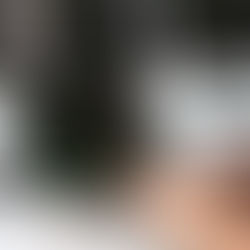











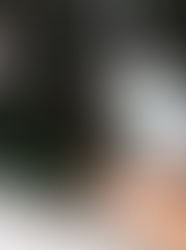







Thank you for your education, it is very good
Thanks for post!
Informative blog! it was very useful for me. Thanks for sharing. Do share more ideas regularly.
Village Talkies a top-quality professional corporate video production company in Bangalore and also best explainer video company in Bangalore & animation video makers in Bangalore, Chennai, India & Maryland, Baltimore, USA provides Corporate & Brand films, Promotional, Marketing videos & Training videos, Product demo videos, Employee videos, Product video explainers, eLearning videos, 2d Animation, 3d Animation, Motion Graphics, Whiteboard Explainer videos Client Testimonial Videos, Video Presentation and more for all start-ups, industries, and corporate companies. From scripting to corporate video production services, explainer & 3d, 2d animation video production , our solutions are customized to your budget, timeline, and to meet the company goals…