How to Fix Common Not Charging Issues of Various Devices
- isabellawat99
- Nov 13, 2024
- 5 min read
Charging issues can happen to any device—whether it’s a smartphone, tablet, laptop, or gaming console. Finding your device isn’t charging as it should can be frustrating, but with the right steps, you can often resolve the issue without needing professional repair.
Here’s a complete guide to diagnosing and fixing common charging problems across a range of devices.
1. Check the Power Source
Before diving into more complicated fixes, ensure the power source itself is functioning correctly. Plug another device into the same outlet to check if it’s working. If you're using a power strip, try plugging your device directly into the wall outlet.
Some power strips can fail or reduce power flow, causing charging issues. Testing the power source first can save you time and rule out this as the root cause.
2. Inspect the Charging Cable
The charging cable is often the most vulnerable part of the charging setup. Over time, cables can wear out, fray, or even break internally. To check if your cable is the culprit, try using it with another compatible device.
If it doesn’t work with another device, or if you notice any visible damage, replacing the cable is likely the solution.
For USB-C and Lightning cables, look inside the connector for any dirt or lint that might be blocking the connection. Using a can of compressed air or a soft brush can help clear out debris, ensuring a stable charge.
3. Examine the Charging Port
Charging ports can accumulate dust, lint, or other debris, especially if you carry your device in a pocket or bag.
This buildup can interfere with the connection between the charging cable and the port. For a smartphone, laptop, or tablet, shine a light into the port and check for any visible blockages.
If you see dust or lint, carefully use a toothpick or compressed air to clean it out. Be gentle, as rough handling can damage the port. Cleaning out the charging port can often fix connectivity issues without needing any repairs.
4. Check for Software Glitches
Sometimes, a software bug can prevent your device from charging correctly. Restarting the device is a simple but effective way to clear temporary glitches.
If restarting doesn’t work, try updating your device to the latest software version available. Manufacturers often release updates to address performance issues, including charging bugs.
For laptops and some Android devices, recalibrating the battery might also help. This can be done by fully charging the device, then letting the battery drain completely before charging it back to full.
This process can sometimes reset the device’s charging mechanism and resolve persistent issues.
5. Try a Different Charger or Adapter
Not all chargers are created equal, and using an incompatible or faulty charger can result in slow or ineffective charging.
Try using an official charger for your device, as third-party chargers might not provide the correct voltage or current.
If you’re using an official charger and still experiencing issues, test it with another compatible device to rule out the adapter as the cause.
For devices that charge via USB, plugging directly into a computer’s USB port may provide a slower charge than using a wall adapter. In some cases, switching to a wall outlet can resolve charging speed issues.
6. Look Out for Overheating
Charging while using a device for power-intensive tasks can lead to overheating, which can cause charging to stop temporarily to protect the battery.
If your device feels hot, unplug it and let it cool down before trying to charge it again. For laptops, using a cooling pad can help prevent overheating while charging.
If overheating is a recurring issue, it could indicate a hardware problem, and you may need to get the device inspected by a professional.
7. Battery Health and Replacement
Over time, batteries naturally lose their capacity to hold a charge. If you’ve had your device for several years and it charges very slowly or drains quickly, the battery may need to be replaced.
Most smartphones, tablets, and laptops provide information on battery health in their settings.
If your battery health is significantly degraded, a replacement may be the only solution for restoring charging performance.
8. Try Safe Mode (For Android Devices)
For Android users, booting into safe mode can help identify if a third-party app is causing charging problems.
In safe mode, only essential system apps run, so if your device charges correctly in safe mode but not in regular mode, a third-party app may be causing the issue.
Try uninstalling recently added apps to identify the culprit.
To enter safe mode, press and hold the power button until the option to reboot in safe mode appears. This process may vary slightly depending on your device model.
9. Reset SMC (For MacBooks)
MacBooks use a System Management Controller (SMC) to manage various hardware functions, including charging. Resetting the SMC can help resolve charging problems if other steps have failed. To reset the SMC, follow these steps:
Shut down your MacBook.
Press and hold Shift + Control + Option on the left side of the keyboard, then press the power button simultaneously.
Release all keys after 10 seconds and turn on your MacBook normally.
Resetting the SMC can often fix hardware-related issues, including charging problems.
10. Consider a Professional Inspection
If you’ve tried all these steps and your device is still not charging, it might be time to consult a professional technician.
Persistent charging issues can sometimes indicate a more serious hardware problem, such as a faulty charging IC or logic board. A technician can provide a diagnostic and repair solution tailored to your device.
Research Before Repairing: Reliable Resources for Troubleshooting Charging Issues
When facing persistent charging issues, doing some preliminary research can be essential. Understanding the root cause and potential solutions often saves time and money. Many websites offer troubleshooting guides and tips specifically for charging problems, from detailed how-tos to user forums where similar issues have been discussed.
Sites like notcharging.org and fixnotchargings.com provide in-depth articles and community advice on diagnosing and fixing charging problems for various devices. These resources are especially helpful for those new to device repair or for anyone facing a unique issue.
Consulting reliable online guides and communities before jumping into repairs ensures you’re equipped with the right knowledge, helping you avoid common pitfalls and potentially costly mistakes.
Final Thoughts
Charging issues are common, but they can often be resolved with a few troubleshooting steps. From checking the power source to resetting software components, these methods can help you identify and resolve the issue quickly.
Remember that regular maintenance—like cleaning charging ports and using the correct chargers—can prevent many charging problems from occurring in the first place. If all else fails, professional repair is always an option to ensure your device remains in working order.





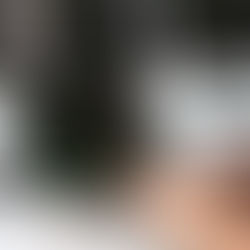











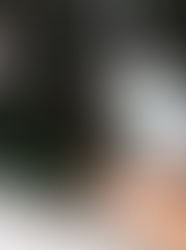











Use the left and right arrow keys to maneuver and avoid slope obstacles and pits with skilled movements.